Collaboration Tools

Phone calls. Back and forth emailing of documents. Face to face meetings. Collaboration was once difficult across distances, and arranging for time zones differences was frustrating.
Now, we can collaborate in the cloud, meeting online through Skype, Google Hangouts, Voxer, Google Drive, and many more.
For this Module, I worked with Voxer and Google Drive to collaborate and communicate with my middle school language arts team.
VOXER
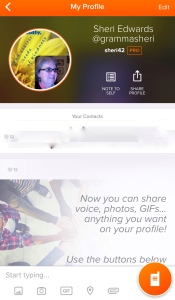
Voxer is a free app for desktops and tables of all platforms that is like a walkie-talkie. I love that it allows for audio, GIFS, photos, links, and text. It’s such a joy to hear the voices of people I have never met face-to-face. I have a pro account because I like to customize my name and have more admin control. Even though I love it, I prefer Twitter and iMessage– I prefer to read text because it’s quicker, and because I live in a rural area with sporadic coverage so listening and responding during my drives in the car does not work; I must be inside with coverage.
One thing that helped is to speed up the speaking. Once you begin listening to the recording, a menu allows you to choose the speed:

Also, in settings, I choose to “Tap to Talk” so I don’t accidentally start recording myself while I’m rambling in conversation that has nothing to do with our chat:
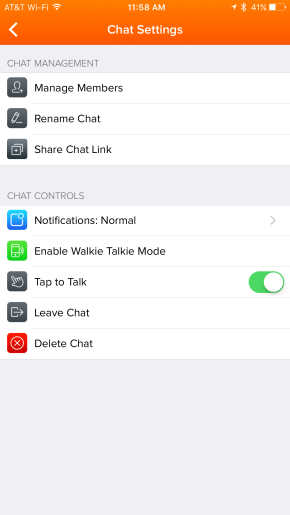
I look forward to July’s conversations with fellow middle school language arts educators.
GOOGLE DRIVE

Google Drive is the best — it’s secure and totally controlled by the user. It can hold ANY type of file, even if you can’t open it in Drive. That means I can upload my Apple Keynote and share it with other Mac users; even though we can’t open it in Drive, it’s stored and shared their easily. Photos, drawings, movies, etc. all can be stored in the Drive.
Google Drive works well with all MS Office products, if those are your preferred software. However, I’ve found I now use all the Google Apps products instead, and have not used MS Office for years [my Apple products also open all the Word and Excel files].
In addition, my school is a Google Apps for Education [GAFE] school. The students love it — they can create websites, blogs, docs, slides, spreadsheets, drawings, etc. and share and easily collaborate on projects. Tons of extensions and apps add to the robust platform. One addition is Kaizena, which allows you to give audio feedback to your students’ work! I have not used it, but it’s been recommended many times.
Especially important is the ability to choose exactly with whom to share:
- private [default]
- with specific people
- anyone with a link
- public [can be found searching]
And how to share:
- to view
- to comment
- to edit
- editors can or cannot add people
- viewers can or cannot download
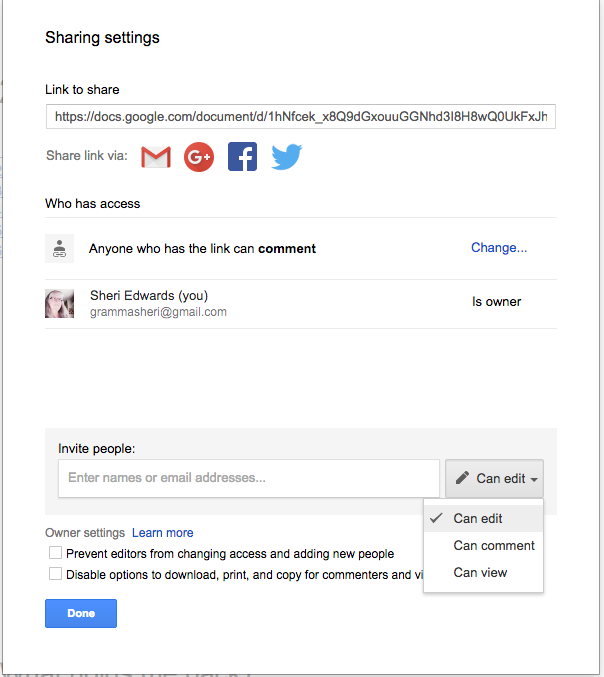
So, this Module 1 document is shared to “any one with a link can comment.”
So, collaborators, please do!
Note: After July, 2016, I will change “can comment” to “can view” only.
